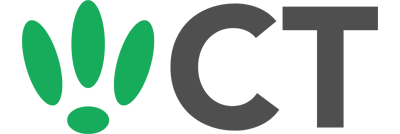Setting up Port Forwarding
Feb 23, 2016
Port forwarding will let you open paths through your firewall, forwarding external traffic to an internal service.
So whether you’re looking to set up remote management, or a gamer, the following guide will walk you through the steps you need.
SSH to your OpenWRT device
If you are using Windows then start PuTTY and click Session on the left side, select SSH from the options, and then enter in the IP Address of your OpenWRT box into the Host Name field.
Once you’ve done this just click on Open to start up the SSH connection.
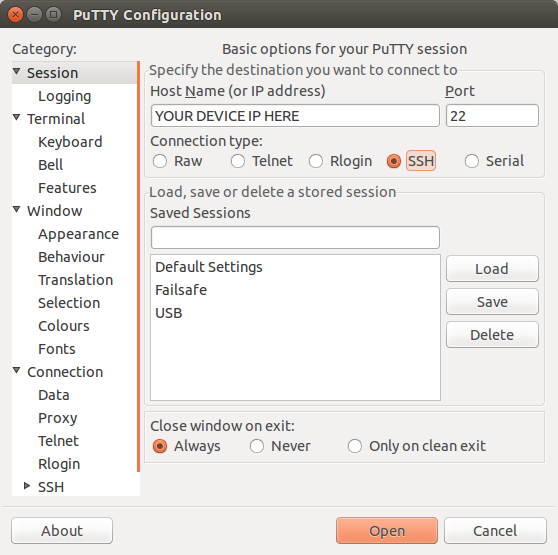
If you are connecting via terminal, then just SSH to your OpenWRT device using the following command, where 192.168.1.1 is your OpenWRT device’s IP address.
Setting up your port forward
Your firewall config can be found at the following location:
/etc/config/firewall
So run this command to edit it:
vi /etc/config/firewall
For this example, we are going to direct traffic from the WAN on port 5555 to the host 192.168.1.100 through port 22 on the LAN.
The config for this would look like the following:
config 'redirect'
option 'name' 'ssh'
option 'src' 'wan'
option 'proto' 'tcpudp'
option 'src_dport' '5555'
option 'dest_ip' '192.168.1.100'
option 'dest_port' '22'
option 'target' 'DNAT'
option 'dest' 'lan'
Once you’ve made these changes, we need to restart the firewall. To do this, run the following command:
/etc/init.d/firewall restart
CT WiFi is a cloud based WiFi management platform for businesses. The firmware gives consumer-grade WiFi access points enterprise-like capabilities. Or you can utilise the captive portal solution with your existing infrastructure. Create a free account and check it here ct-networks.io