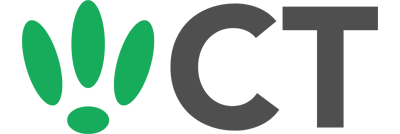Setting up a splash page for OpenWRT/OpenMesh
Aug 5, 2015
This doc is outdated. Please view our new documents here:
docs.ct-networks.io
You can use the CT WiFi dashboard, splash pages and radius servers including our Facebook logins with your OpenWRT, DD-WRT, OpenMesh and other boxes.
To begin with, head over to your location in CT WiFi and add your box into CT using the I have a Meraki, Ruckus or other device option.
Once this is added, open your box’s page and you will see a large button titled Radius Settings.
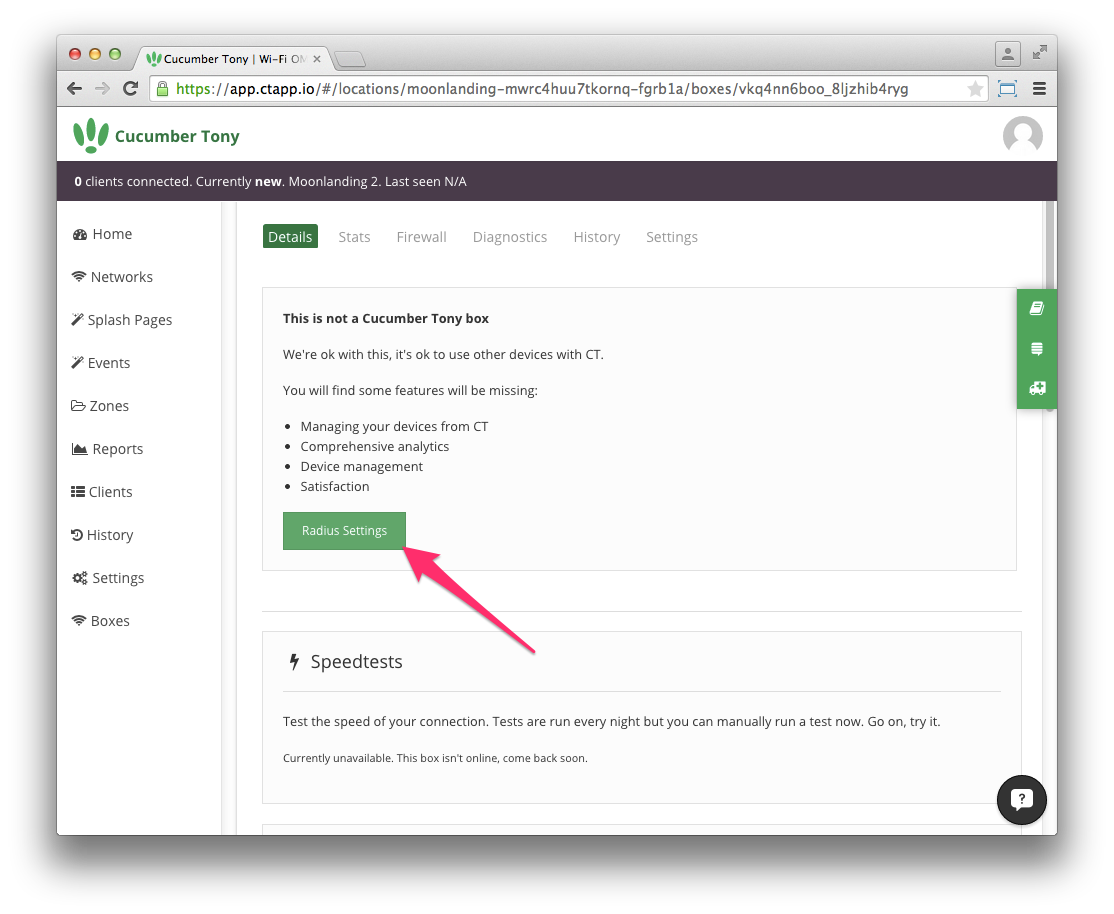
You will be shown a page with all the radius settings information needed. You will be using this as reference for information used in configuring your box.
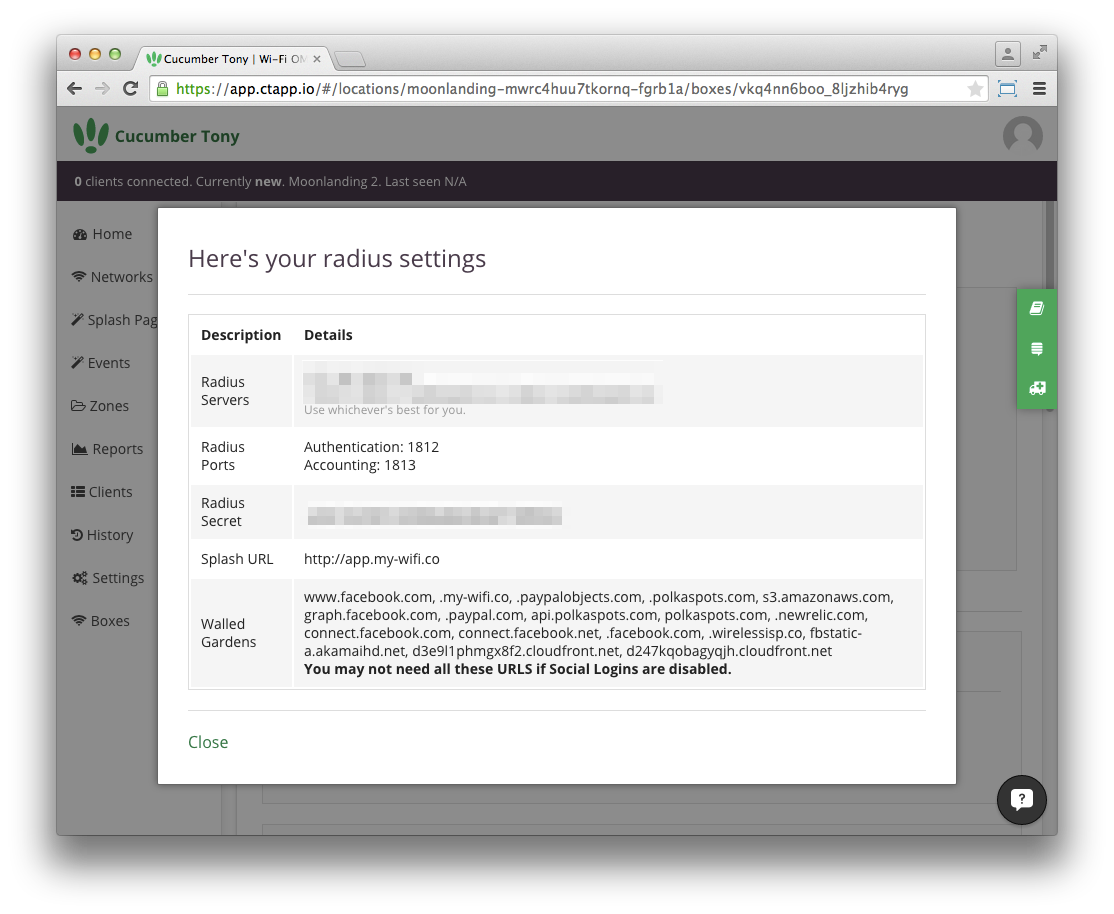
Your UAM URL is a mix of the Splash URL shown in the Radius Settings, and your location ID, which can be found in your location settings..
Your UAM secret is tied to the individual splash pages, and so it is not displayed here.
To find your UAM secret, head over to SSIDs from your location, by clicking it on the left sidebar, and then click View on an SSID you have set up.
Once here, scroll down to Advanced Settings under the Captive Portal section, and untick Use CT WiFi Splash. This will make a field appear with your UAM Secret inside.
[Note: You do not need to save this change, you are only unticking it temporarily so you can see the UAM Secret.]
Attention OpenMesh Users
You will need to split the UAM urls to use with the OpenMesh network.
Instead of entering http://app.my-wifi.co/123456890 as your UAM URL, do the following:
UAM Server: http://app.my-wifi.co/
UAM URL: LocationID/
Make sure you replace the id with your ID and don’t forget the / at the end. The Location ID is a long number.